<%NUMBERING1%>.<%NUMBERING2%>.<%NUMBERING3%> PRTG Manual: Support—Contact Support
To open the Contact Paessler Support / Send Your Feedback to Paessler window in PRTG, choose Setup | Contact Support from the main menu. You can open this form also via the footer Contact Support on any page in PRTG.
On the one hand, you can adapt this page as feedback form. Help improve PRTG by providing criticism, praise, bug reports, and feature requests. Any comments are welcome! Your feedback will be handled directly by the Paessler support team.
On the other hand, you can use this function in order to ask for support regarding technical issues. To make the support contact more comfortable, PRTG can automatically attach a screenshot in combination with a Support Bundle which contains several selected PRTG log and status files. This information will help the support team a lot in order to analyze any issues you may have encountered with PRTG. Please also consider the suggested links to articles regarding the scope of your issue.
Once you are finished, click on Submit to Paessler Support to send your request, or click on Cancel to return to the page from which you opened the contact form. You can be sure that you will receive an answer by our support team within one or two business days, no matter whether you provide feedback or you have a question.
Note: PRTG will try to send your feedback / support question to Paessler as an email using Simple Mail Transfer Protocol (SMTP). Please ensure that your PRTG installation is able to send emails to external destinations!
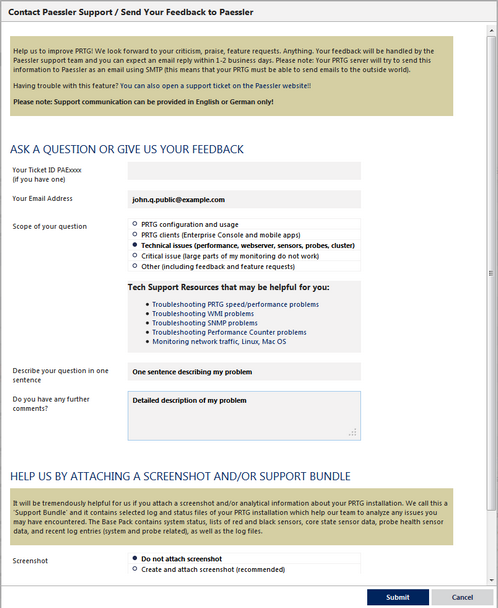
The Contact Support / Feedback Form
Ask a Question or Give Us Your Feedback
Provide the following information in this section of the contact form:
- Your Ticket ID PAExxx: If you have already opened a new ticket (either directly via email to support@paessler.com, or via the Knowledge Base, or via the support form on paessler.com), enter its ID here. You can find it in your confirmation email regarding the request we received. You can provide the ID with "PAE" in front or just the number. Otherwise, a new ticket will be created.
- Your Email Address: Enter your email address here. You can provide any of your addresses; however, recommended and default is the email address of your PRTG account.
- Scope of Your Question: Select a topic regarding your issue and consider the proposed links.
- Describe Your Question in One Sentence: Provide short information which indicates the topic of your issue.
- Do You Have Any Further Comments?: Leave your comments here. It can be feedback or support questions. Please describe your issue as detailed as possible!
Attach a Screenshot and/or Support Bundle
In order to provide as helpful information as possible, you can attach a screenshot of the current page and various support bundles with useful analytical data about your PRTG installation.
In section Screenshot, choose between:
- Create and attach screenshot (recommended): This will create a screenshot of the currently displayed page in PRTG. It will be sent with your ticket. A preview will be shown below the screenshot section. Note: If you encounter issues on a specific page in PRTG, call the contact support form on this page in order to get a screenshot of it.
- Do not attach screenshot: No screenshot will be taken. Note: We recommend to attach a screenshot in order to understand your request easier and faster.
In section Support Bundle, you can choose between several packages which differ in coverage of information:
- Attach Base Pack with log files (recommended): Contains log files of your PRTG installation and the following information:
- System status
- Lists of sensors regarding their current states
- Core state data
- Probe Health sensor data
- Current log entries
- Attach Base Pack with log files and PRTG configuration file: Additionally contains the configuration file.
Note: Send this package only if our support team told you so! Encrypted passwords in the config.dat file and passwords that your browser masks while you enter them on settings pages will be removed before PRTG sends this package to Paessler support. - Do not attach a Support Bundle: No files will be attached. Choose this option only when sending feedback.
|
There are some settings that you have to make in the PRTG Administration Tool, available as native Windows application. For more details, please see sections: |
|---|
Keywords: