<%NUMBERING1%>.<%NUMBERING2%>.<%NUMBERING3%> PRTG Manual: ONE—Download, Installation, and First Login
Simply download and install the version of PRTG Network Monitor which meets your needs. For video tutorials with PRTG basics, please see section More below.
On the Paessler website, you find two different installers for PRTG, a public download for the Freeware, Special, and Trial editions, and a login link to download the commercial editions (which is only available for paying customers).
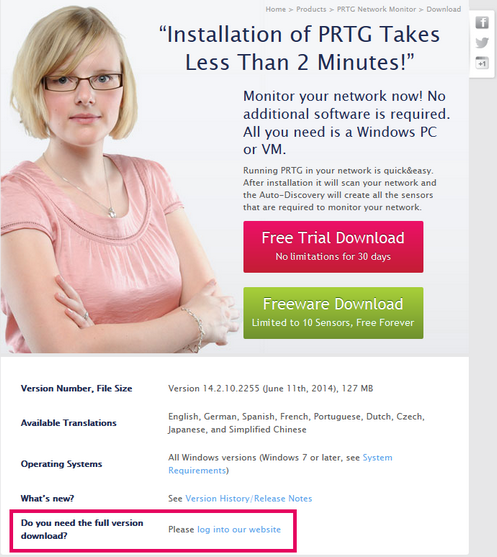
PRTG Download on Paessler Website with Marked Full Version Download Link
Downloading the Freeware or Trial Edition
Please download the latest publicly available file from the Paessler website. You can also request a trial key there, which must be entered during installation:
Note: Every Freeware installation will start as a Trial version, giving you an unlimited number of sensors for 30 days. After the trial period has expired, your installation will automatically revert to a Freeware edition with 30 sensors.
Downloading the Commercial Edition
Downloads and updates are free to customers with an active maintenance contract. Please log into the Paessler website to get the latest download. You can also find your license key there, which must be entered during installation:
If you do not have an active maintenance contract, please contact sales@paessler.com.
Note: Once installed, you will usually use the Software Auto-Update function of PRTG to download and install new versions. This will further ease the process of installing updates.
Please double click the setup file on the computer that will be your PRTG server. Follow the installation wizard and install the software.
At the end of the installation, a browser window will be opened automatically, and it will connect to the PRTG web interface, showing the Configuration Guru. Please make sure you load the web interface with one of the supported browsers:
- Google Chrome 40 or later (recommended),
- Mozilla Firefox 35 or later, or
- Microsoft Internet Explorer 10 or 11.
Note: Due to scripting incompatibilities, you might not be able to use all functionalities of the PRTG Ajax web interface with Internet Explorer 9 or earlier and other older browsers. If you cannot access the Configuration Guru, please open the URL of the PRTG web interface in another browser.
If everything works fine, you will not see the login screen on first startup. Only when switching browsers you will have to log in.
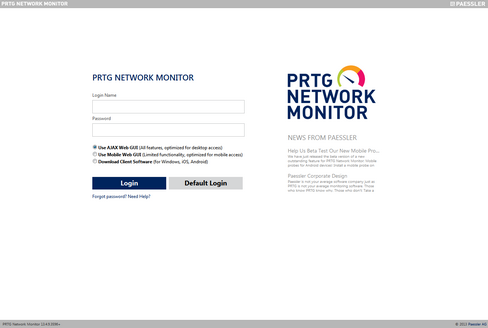
PRTG Login Screen
- Leave the Login Name and Password fields empty.
- Choose the AJAX Web GUI (All features, optimized for desktop access) option.
- Click on the Default Login button to login.
Please make sure you use a supported web browser when logging in to PRTG. Please use Google Chrome 40 or later (recommended), Mozilla Firefox 35 or later, or Microsoft Internet Explorer 10 or 11. Only with a supported browser you can use the AJAX Web GUI (All features, optimized for desktop access) option. If you see this option grayed out, please change your browser and open the URL again.
Please see the next step for more information about Using the Configuration Guru.
Video Tutorials for PRTG Network Monitor:
Keywords: